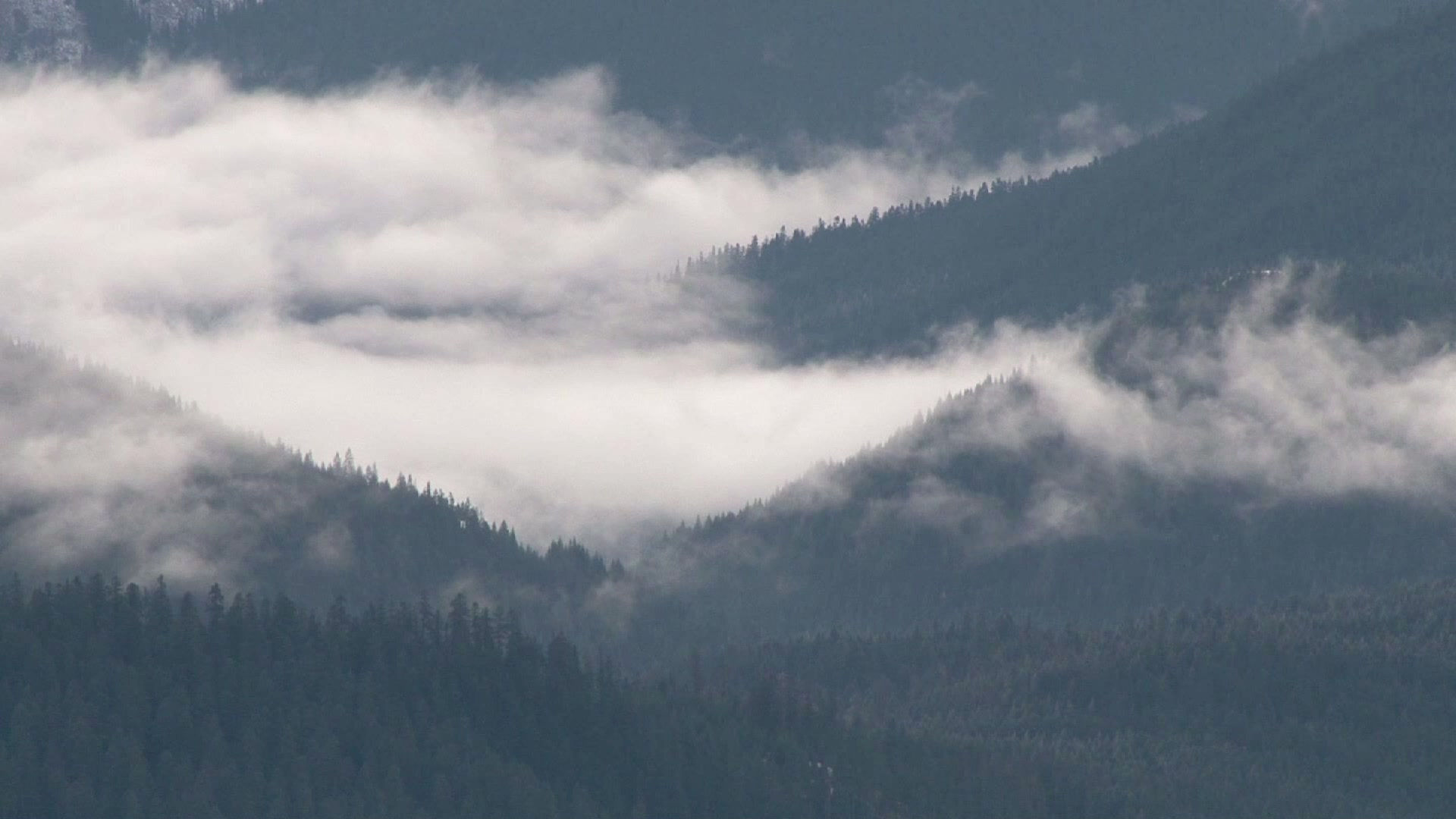
El Rincón de Idiomas del Sr. Poppele
Este sitio ya no se actualiza con frecuencia. * This site is no longer being updated frequently.
FAQ: ¿Cómo se hace? / How to...
How to enter special characters used in the Spanish alphabet and punctuation (characters with accent marks, the "ñ" and others)
Detailed Chromebook instructions for setting up international alphabets on your Chromebook.
STEP 1 -
STEP 2 -
In Chromebook settings, make sure you have turned off the option to translate web pages.
STEP 3 -
In Chromebook settings, turn off the spell-check option in alternate languages (labeled as "languages you read")
STEP 4 -
In Chromebook settings, make sure you have turned ON the International US keyboard.
STEP 5 -
Exit settings. Click on the Chromebook user icon and select the Keyboard option (it may say something like English US Keyboard). Select the US International keyboard.
STEP 6 -
YOU'RE DONE. You should be able to type Spanish characters. EXAMPLE:
To type á, do one of the following:
1-Press and let go of the apostrophe and press a.
2-Press and hold the RIGHT ALT key and tap A.
You can experiment with the other characters. Talk to classmates or Sr. Poppele about how to use the international Spanish keyboard.
While you are not yet graded on accent marks, you have 4-6 weeks (from Oct 1) to practice the use of this feature so that when you are graded on accent marks, you know how to type them in with ease!
How to use "Alt codes" to enter special characters on a computer.